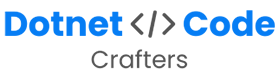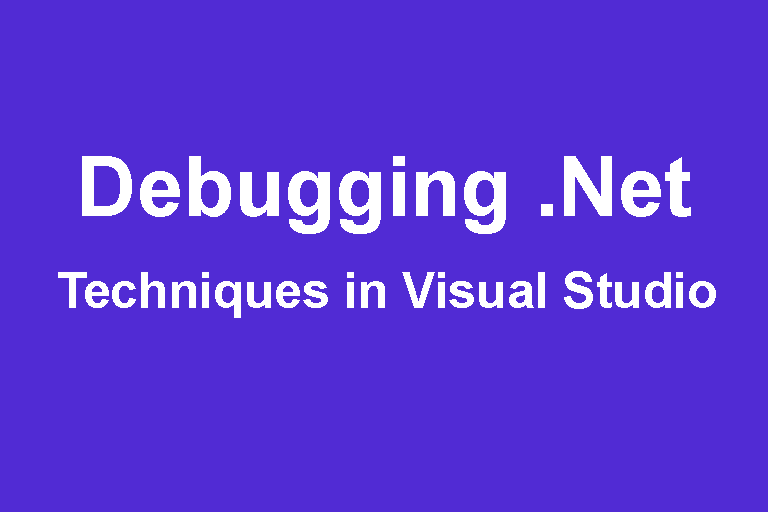Hello, fellow developers! 👋 If you’re deeply immersed in the world of .NET and often find yourself grappling with MVC applications, you’re no stranger to chasing down elusive bugs in your code. It can be like solving a complex puzzle, right?
But fear not! 🤝
In this blog post, we’re diving headfirst into debugging techniques tailored specifically for .NET MVC applications. Together, we’ll unravel strategies to streamline our development journey, making bug hunting a more manageable and efficient process. 🚀 Let’s explore some valuable insights and actionable tips right now!
A) Browser Developer Tools For Frontend:
Your trusty companions! Modern browsers come with powerful developer tools that allow you to inspect, debug, and profile your front-end code. Use the “Elements” tab to inspect and modify the DOM, the “Console” to log messages and execute JavaScript, and the “Network” tab to monitor requests and responses.
1. Elements Tab
The Elements tab offers a visual representation of your HTML document and its structure, enabling you to inspect and manipulate the DOM in real-time.
- DOM Inspection: Hover over elements to highlight them on the page and identify their position within the hierarchy.
- Live Editing: Double-click on elements to modify their attributes, content, or styles directly in the browser and see instant results.
2. Console Tab
The Console tab is your command-line interface for executing JavaScript commands and receiving real-time feedback.
- Logging: Utilize console.log() to output messages, variable values, and debugging information. It’s your go-to tool for tracking code execution.
- Error Messages: JavaScript errors and exceptions are displayed here with detailed stack traces, aiding in pinpointing the source of issues.
- Interactive Testing: Run JavaScript code snippets directly in the console to experiment and validate logic before implementing it in your codebase.
3. Network Tab
The Network tab offers insights into the network activity of your application, including HTTP requests, responses, and loading times.
- Request Analysis: Monitor all network requests made by your application, including AJAX calls, resource fetches, and API interactions.
- Headers and Payloads: Examine request and response headers, as well as payload data, to ensure correct data exchange.
- Error Tracking: Identify failed requests, explore status codes, and inspect error responses to troubleshoot connectivity issues.
How have these tools saved the day for you? Share your insights and experiences in the comments below.
B) Visual Studio Debugging Techniques (Dotnet)
1. Breakpoints and Step-Through Debugging
The bread and butter of debugging. Set breakpoints in your code to pause execution at specific lines, then step through the code line by line. Use “F10” to step over, “F11” to step into, and “Shift + F11” to step out of methods.
2. Watch and QuickWatch
Peek into the values of variables and expressions in real time using the Watch window. If you need a quick snapshot of a variable’s value, use QuickWatch by right-clicking on it.
3. Immediate Window
An interactive playground for executing expressions and commands while debugging. Type in expressions and see their results immediately. This is especially handy for ad-hoc testing.
4. Autos and Locals Windows
These windows automatically display local variables and method parameters as you step through your code, offering a snapshot of the current state of your application.
5. Call Stack
Explore the hierarchy of method calls with the Call Stack window. This is incredibly useful to understand how your code reached the current point during execution.
6. DataTips
Hover over a variable to see its value without cluttering your code with additional logging statements. DataTips provides instant insights as you debug.
7. Edit and Continue
Modify your code while debugging and see the changes reflected immediately without restarting the debugging session. This accelerates your debugging workflow.
__
The right techniques and tools empower you to identify, isolate, and fix issues efficiently. So, dive into your browser’s developer tools and explore the vast world of debugging at the front end!
Have you encountered any intriguing front-end debugging challenges in your .NET MVC journey? What are your go-to debugging tools? Share your insights and experiences in the comments below. Let’s debug smarter, together!