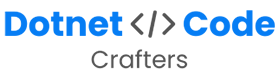If you’re a .NET developer using Visual Studio, you’ll soon come across NuGet packages—a powerful way to integrate functionality and libraries into your projects.
In this guide, we’ll walk through the process of managing NuGet packages in a friendly and straightforward way.
What are NuGet Packages?
Imagine NuGet as a treasure trove of code libraries, tools, and frameworks that you can seamlessly integrate into your Visual Studio projects. These packages save you from reinventing the wheel by providing ready-made solutions for common programming tasks.
Getting Started
Launch Visual Studio and open the solution containing your project.
Access NuGet Package Manager:
- Right-click Method: In the Solution Explorer, right-click on your project and choose “Manage NuGet Packages.”
- Menu Navigation: Alternatively, you can go to the menu bar.
Tools > NuGet Package Manager > Manage NuGet Packages for Solution
Browsing and Searching for Packages:
- The “Browse” tab allows you to explore available packages by category or search keywords.
- Use the search box for quick access if you know the package name you’re looking for.
Installing Packages
- Select Package: Click on the desired package from the search results.
- Choose Version: If multiple versions are available, select the version that suits your project requirements.
- Installation: Hit the “Install” button, and Visual Studio will handle the download and integration of the package into your project.
Managing Installed Packages
- View Installed Packages: Switch to the “Installed” tab to see all packages currently integrated into your project.
- Update Packages: Packages with available updates will display an “Update” button. Click it to install the latest version.
- Uninstall Packages: To remove a package, simply click “Uninstall” next to the package name in the “Installed” tab.
Advanced Options
- Custom Package Sources: Visual Studio primarily uses NuGet.org for packages, but you can add custom package sources via
Tools > Options > NuGet Package Manager > Package Sources. - Package Manager Console:
For command-line enthusiasts, the Package Manager Console
(Tools > NuGet Package Manager > Package Manager Console)
offers commands likeInstall-Package,Update-Package, andUninstall-Package. - Manual Package Restore: While Visual Studio usually handles package restoration during builds, you can manually trigger a restore by right-clicking on the solution or project and selecting “Restore NuGet Packages.”
Conclusion
NuGet packages are invaluable assets for streamlining your development process. By mastering their management within Visual Studio, you empower your projects with robust functionalities without the hassle of starting from scratch.
Happy coding! 🚀